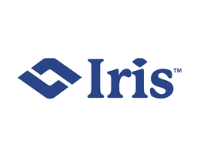Managing Projects with Microsoft Project (70-343)
About This Course
With more than 20 million+ users, Microsoft Project is the hot pick-me-up app for project managers all around the world. Managing Projects with Microsoft Project course helps you learn and grasp industry best practices for managing projects using the Microsoft Project app, a cloud based desktop client. Learn about status reporting, progress tracking, resource planning and scheduling with this course.
Managing Project with Microsoft Project from Tech-Act provides excellent insights into the entire process of project management. The certification course introduces participants to crucial enhancements and updates to help make it easier for them to manage complex projects.
Improve efficiency and productivity of your projects with this Microsoft certified course from Tech-Act. Simply put, the course helps you understand the science and art of managing projects using Microsoft Project.
Who Should Attend This Course
No prior project management experience required to enroll for this course. Also, the course is ideal for:
- Program managers
- Project managers
- Project schedulers
- Project assistants
- Anyone who wishes to master Microsoft Project
Why This Course
The course is a dream come true for professionals who seek up their project management game using Microsoft Project app. Here are some convincing reasons to why Managing Projects with Microsoft Project course:
- Task scheduling
- Resource assignments
- Task dependencies
- Project rescheduling
- Best practices
- Improved project management skills
Course Objectives
- Using Microsoft Project app within Office 365
- Designing and planning projects within Microsoft Project
- Implementing industry grade practices using Microsoft Project
- Creating new projects
- Creating calendars, custom fields and settings for your projects
- Creating and modifying task specific schedules
- Managing shared projects
- Managing resources and assignments
- Tracking and assessing project’s progress
- Communicating information related to projects
Prerequisites
- Basic project management knowledge and a passion to become an expert project manager is all that you need to take up this course.
- Basic understanding of Windows OS and Office Suite
Course Benefits
You’ll learn to:
- Use Microsoft Project app within Office 365
- Design and plan projects within the Microsoft Project app
- Implement best and industry grade practices using Microsoft Project
- Create and kick start new project.
- Create calendars, custom fields and settings for your projects
- Create and modify task specific schedules
- Manage shared projects
- Manage resources and assignments
- Track and analyze project’s progress
- Communicate project related info